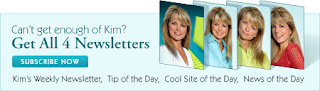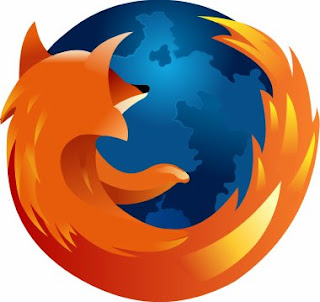I have a co-worker who is pretty tech-savvy, however yesterday I discovered that they were using Microsoft's Internet Explorer as their one and only web-browser.
So, let's get down to basics here.
Unless your computer is an Apple brand, or a Mac, you probably were told to click on the blue icon and you could visit the World Wide Web.
That's because Internet Explorer is pre-loaded on nearly all computers that are Windows based.
The problem with being so popular is that there are others who are trying to take you down.
There are hackers and other "bad guys" who are looking for vulnerabilities in Microsoft programs that they can exploit, and since Internet Explorer is the most commonly used program to go online, that's where they focus their activities.
Every Tuesday Microsoft issues "Patches" or fixes to their programs which you should download and install in most cases to keep your computer safe and secure.
However, I have noticed that these are less frequent than they used to be. Maybe it's because I am one step behind Microsoft. I have Windows Vista on my laptop not their latest version which is called Windows 7.
There are several alternative ways to go online, and these alternative browsers are free.
FireFox is my default browser. That's the second icon. Click here to go to their website and install it on your computer.
Another popular newcomer is from the folks at Google. They call it Chrome. That's the third icon. Click here to go to their website and install it on your computer.
Generally speaking, Firefox and Chrome are safer to use than Internet Explorer and they have all the bells and whistles, sometimes more, than Explorer.
I have all three installed on my laptop. The only time I use Explorer is when a website that I'm visiting does not function properly in Firefox, which these days is very rare.