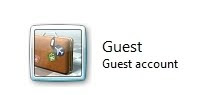 This is an easy one.
This is an easy one.I did this last week to protect our desktop computer.
This is the time of year that you have family and friends over and friends of friends of family, in other words: Strangers.
And if your computer is available, someone will want to hope on and check their email, or surf to some sites that could lead to bad stuff ending on on your computer.
Then, there's the nosy folks who might want to look for some of your personal stuff on your computer.
There's a way to keep your stuff private and provide access to your guests if you have a Windows based PC...
Password protect your logon and enable the Guest Account Option. I even logged into the guest account when we had people over so they could easily access the internet. Also with the guest account, you can restrict what guests can do, without messing up your own account settings.
Click here if you have Windows XP: https://www.microsoft.com/windowsxp/using/setup/tips/advanced/guestaccount.mspx
If you have Windows Vista, follow these instructions from this site http://www.real-knowledge.com/turn-guest-account-on.htm:
To Turn On And Enable The Windows Vista Guest Account
- Click the Start button located in the lower-left corner of the Windows Vista desktop.
- Then click on Control Panel.
- In the Control Panel, click on User Accounts and Family Safety.
- Then click on User Accounts.
- Now click Manage another account.
- If you are prompted for a password or confirmation, enter it or provide confirmation.
- Then click on the Guest icon, which should also say Guest account is off.
- Now click the Turn On button to enable the Guest account.
- Windows Vista will then enable the guest account and leave it on until you turn it off.
Note: The guest account allows a user to browse the Internet, log on to a network, and even shut down the computer. Therefore, when the guest account is not being used, you should disable it.
Click here if you have Windows 7: http://www.tothepc.com/archives/enable-guest-account-on-windows-7/
If you have something older than Windows XP, try following the XP instructions, or just buy a new computer!

No comments:
Post a Comment